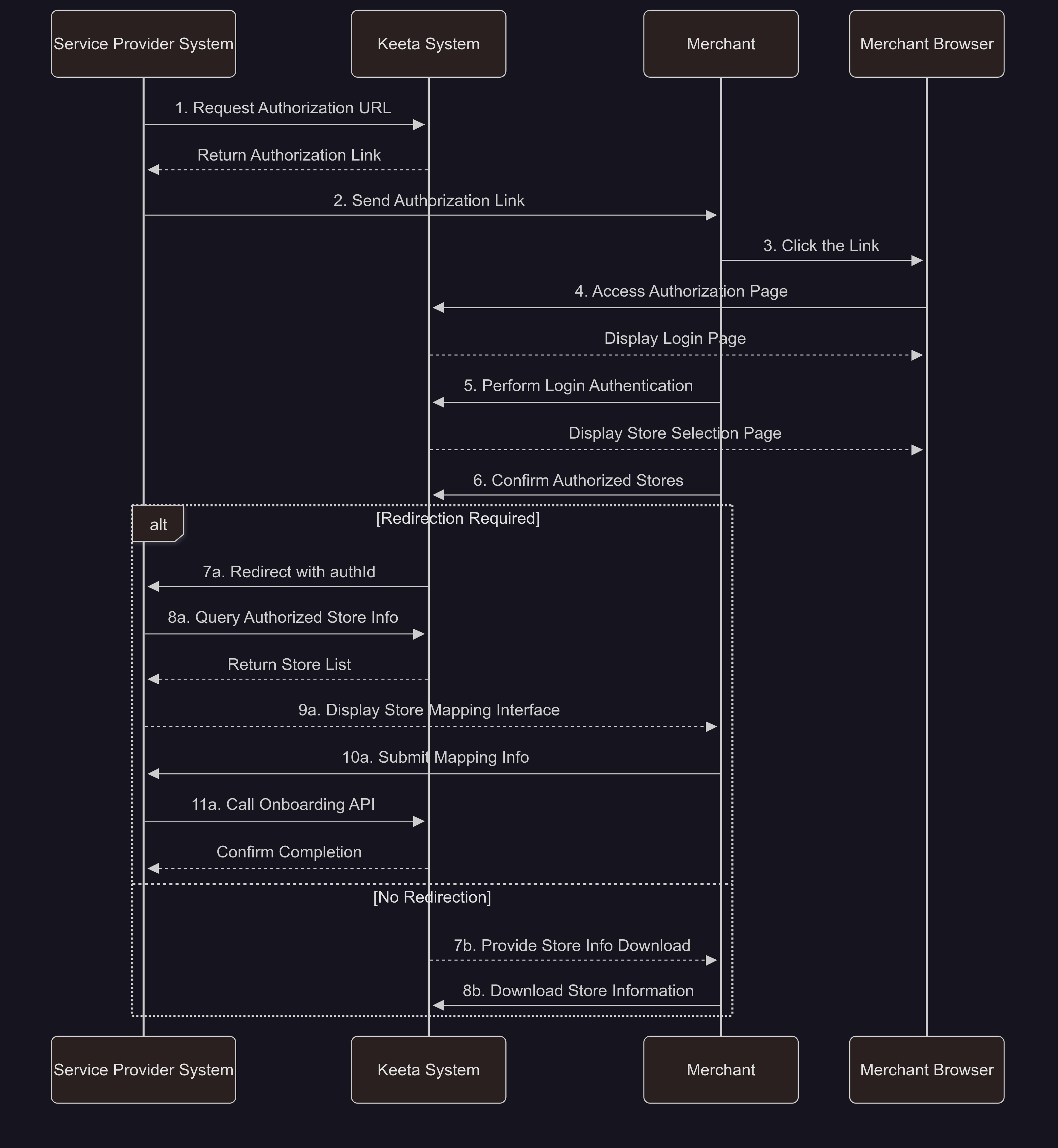The ID of the Merchant for whom you want to complete or change registration info.
Keeta Open Delivery API (v.1.0.7)
General Info
Special Note:
Keeta Open Delivery API is based on Open Delivery v1.5.0. For basic understanding, please refer to Open Delivery API.
For some of the APIs, Keeta has made some adjustments based on business scenarios. Therefore, when Software Service integrates with Keeta, please refer to the APIs definitions in this document.
The major changes include:- Authentication: The credentials have been changed from the merchant level to the software level, and the token as well. However, software services cannot access the merchant data without the merchant's authorization first.
- Signature: Keeta requires the Software Service to include a signature in the header of every API request. This is to enhance security and prevent the risk of data leakage due to token exposure (such as man-in-the-middle attacks).Please refer to the detailed documentation for the specific signing requirements.
- Merchant Menu: Keeta supports menu push (software services push via POST /merchantUpdate endpoint) and pull (Keeta pulls via GET /merchant endpoint); however, Keeta currently only supports full menu updates (modular entry updates are not supported at this time). For details, please refer to the description of the corresponding Merchant endpoints in this document.
- Order: Keeta supports querying order events of batch merchants in the polling endpoint, since the credential is in the software level.
- Fields: Keeta has made some adjustments to the fields in each endpoint, including the number of fields, whether the fields are required, etc. Please refer to the definitions in this document.
- Refund Process: When requesting a total/partial refund after order completion, a negotiation will be initiated between the Customer and the Merchant. This allows the Merchant the opportunity to
ACCEPTorDENYthe Customer's request. For details, refer to ORDERS section. - User Privacy Data: To protect users' personal privacy, Keeta will return encrypted data in order details. In scenarios involving merchant self-delivery or third-party logistics (3PL), this data can be decrypted. If Software Services need to decrypt the data, they must make additional calls to the data decryption endpoint. For details, please refer to the description in the Order section of this document.
We strongly recommend software services to integrate the menu API for data synchronization, to avoid merchants maintaining menus in multiple places.
Keeta provides a self-service authorization feature in its merchant management system . Merchants can log in to the system to independently authorize or revoke access for Software Services. Detailed instructions are available in the relevant documentation section .
In addition, Keeta offers API endpoints that enable Software Services to automate merchant authorization and embed the workflow into their own SaaS software. For implementation details, please refer to the relevant documentation section .
You can Download the Postman Collection and add signature calculation script to the pre-request section in Postman to simplify integration and testing.
Important :You need to replace the secret value in the Postman script with the one assigned to you by Keeta.

For some general instructions, can directly refer to Open Delivery Documents, and relevant links will be attached.
How to Start
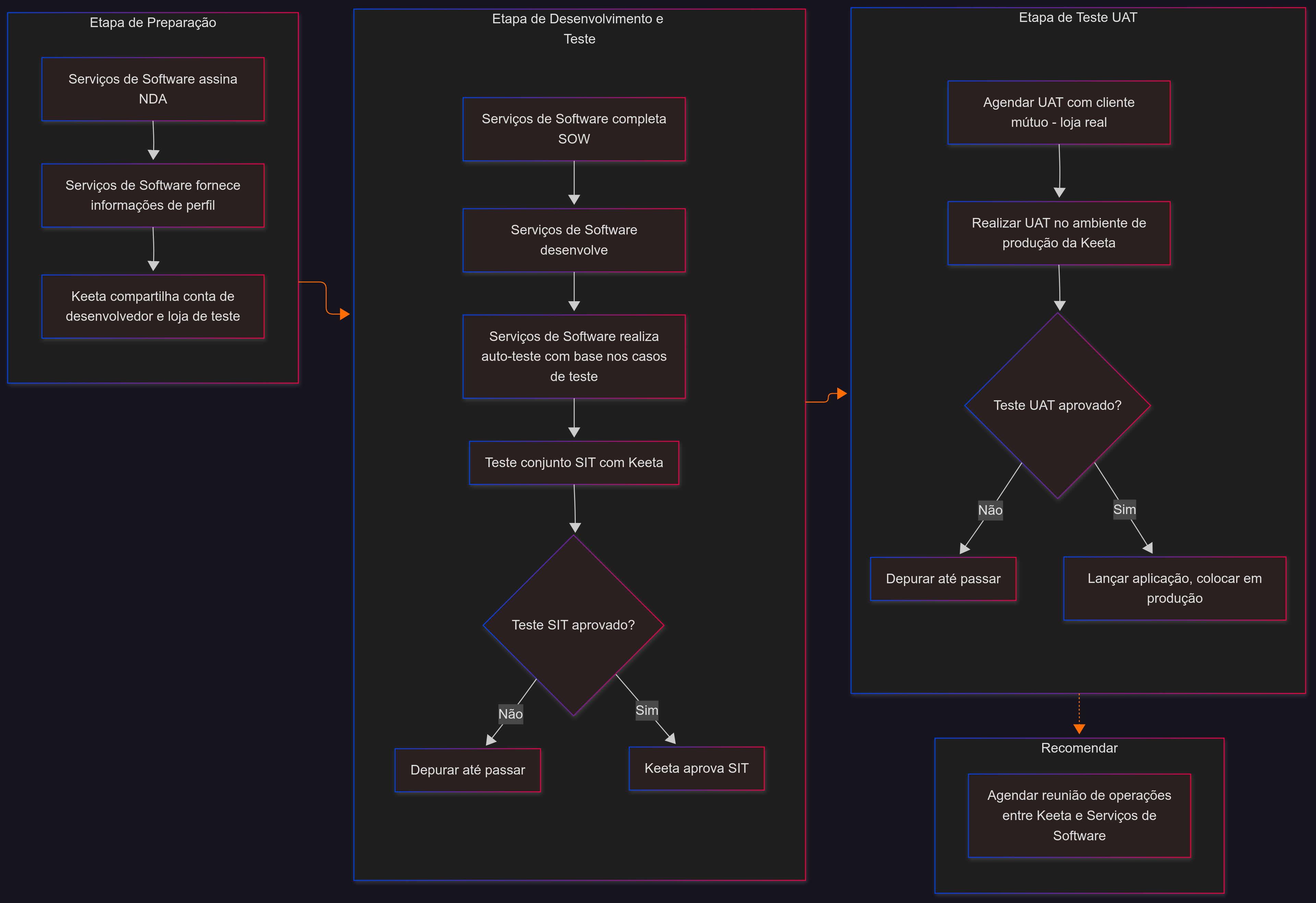
Preparation Phase
NDA
Complete profile information
Set up test store and Keeta test APP
- a. Please log in to the Dev Portal and use the Test Store Tool to create a test store.
- b. During the store creation process, please scan the Keeta App QR code to download the Keeta Test App. Then, register as a Keeta user using your mobile phone number.
- c. Once registration is complete, enter your phone number to link your user account with the test store. After this step, you’ll be able to view your test store within the app.
- d. For instructions on using test store in Keeta test APP, click here .
- e. Once you've created a test store, the credentials will be sent to the primary contact email. You can then use the account to log into the Keeta Merchant Management System , where you'll be able to manage store business hours, basic information, and menus.
Please contact the Keeta team to sign the NDA (Non-disclosure Agreement).
After you have signed the NDA, Keeta API experts will share developer account and test application ID and secret with you. Log in to the Keeta Developer Portal using the developer account we provided. Please complete the profile on the Information Management page of the Dev Portal, including company logo, contact phone number, contact email, and merchant operations email. These details are essential—make sure all information is fully filled out and accurate.
Please note that your company logo will be visible to customers, so ensure it is uploaded correctly. Additionally, Keeta will send the test store credentials and merchant onboarding details to the email addresses listed above — please double-check that they are accurate.
Development Phase
SOW (Statement of Work)
Developer Self-Test
Joint SIT (System Integration Test) with Keeta
Before initiating technical development, please download the SOW file from the Integration Document Management section. Complete the document before the online integration testing (SIT homologation) with Keeta, and upload it to the Dev Portal.
(This file defines the scope of this integration (SOW – Statement of Work) and will help you understand keeta API system).
Please download and review the SIT file, which is a set of self-testing use cases for your reference during internal QA. Keeta team will use the same test cases in the Joint SIT (system integration test) test in the future. We recommend that you follow these test cases to ensure the system functions properly. Please fill in and submit the self-test records before conducting SIT tests with Keeta.
After completing the developer self-test, please schedule an online joint SIT test (homologation) with Keeta. Keeta team will attend to conduct test with you and help resolve issues. If the SIT test meets the requirements, Keeta will sign off the test, and assign an application for the production environment (including the ID and secret) to you. It is strongly recommended to conduct thorough self-testing before the joint SIT test with Keeta.
UAT (User Acceptance Test) Phase
Schedule UAT Test
Conduct UAT Test (Pilot store test)
After passing the SIT test, we will coordinate with a common customer (restaurant) and schedule the UAT test (you can also recommend one to us).
Before the test, notify the responsible person of the customer's restaurant to ensure support for the test. The Keeta team will place and pay for orders in the actual store to verify that the software system functions properly (such as menu management, order management, KDS, receipt printing).
Please note that during the UAT testing phase, you must use the production environment application (which Keeta will assign to you after passing SIT testing) to access Keeta.
Test applications used during the development phase will not have access to merchant data.
Recommendation
Operational Meeting
We recommend that both parties' operational teams hold an operation meeting after the system integration is completed to discuss the subsequent merchant activation/authorization process and align on daily operation and technical issue handling mechanisms.
In addition, based on your developer account, Keeta can provide operation accounts upon request. This accounts allow you to view and manage merchants that have authorized your applications on the Dev Portal.
Integrating with Keeta API
All API endpoints (except Get Access Token itself) require authentication. Therefore, you must first obtain an access token by calling the Get Access Token endpoint before making any further requests.
After obtaining the access token, you can register the mapping between your internal
merchantIdand theKeeta merchantId, and configure webhook endpoints by calling the Merchant Onboarding endpoint.Once the store mapping has been successfully configured, refer to the Keeta Test App to place a test order for the configured store and proceed to the Order Module testing phase.
At this stage, whenever a new order is placed from the registered store, you will receive a
PLACEDevent via webhook or polling.Upon receiving a
PLACEDevent, you should first retrieve order details, and then either confirm or cancel the order.Once the order is prepared, you must either mark it as ready or dispatch it — depending on whether the delivery will be fulfilled by the merchant or a third-party logistics provider.
✅ Good job! Your app is now ready to receive and process orders. For more advanced features, please refer to the relevant sections of this documentation.
Basic Concepts
PARAMETERS IN THE SOFTWARE SERVICE (SOFTWARE SERVICE --> Keeta)
{baseURL}
- The {baseURL} is the parameter that indicates the base address, i.e. the constant part of the address, where the routes will be called.
clientId and clientSecret
- Keeta is responsible for providing the credentials for authentication to be performed through the authentication endpoint.
IMPORTANT: As described in the authentication section of the documentation, credentials are generated by Keeta, that is, if several MERCHANTS use the same Software Service, the software will have a same clientId and clientSecret.
- Keeta is responsible for providing the credentials for authentication to be performed through the authentication endpoint.
AppId
- It is the unique ID of Keeta which is generated by Keeta itself, it will be informed to all the Software Services that it will integrate.
X-App-Signature
- Keeta requires Software Service to generate a signature and include it in the header of each API request. Refer to the Signature Calculation section for the complete algorithm specification.
PARAMETERS IN Keeta (Keeta --> SOFTWARE SERVICE)
GET /merchant endpoint URL:
- Keeta must be provided with the URL to access the
GET /merchantroute to obtain the merchant's information.
IMPORTANT: Each merchant that the Software Service works with must have a unique URL.
- Keeta must be provided with the URL to access the
apiKey
- If the GET /merchant endpoint is implemented using authentication, it is necessary that the Software Service provides the apiKey referring to the entered merchant.
Order Event Webhook
- If both parties are going to work with sending order events via webhook, it is necessary to provide the URL of the webhook. Default webhook route:
POST {baseURL}/newEvent
- If both parties are going to work with sending order events via webhook, it is necessary to provide the URL of the webhook. Default webhook route:
For general guidelines on the Keeta Open Delivery API, please refer directly to Open Delivery General Guidelines.
For error handling guidelines on the Keeta Open Delivery API, please refer directly to Open Delivery Error Handling.
Keeta Developer Portal
Dev Portal is the developer backend for the Keeta API open platform, comprising two main modules:
1. Application Management
In this module, you can create and manage applications, view application tokens, and check the list of associated merchants. For setting regular webhooks, please use the Open Delivery approach to register and update webhooks(e.g., via the " Register / Update Merchant endpoint info " method). For Merchant authorization updates webhooks, you can directly configure them in the webhook setting page. Please focus only on the webhook configuration for Formal Store. 1301 represents the webhook for new authorization notifications, and 1302 represents the webhook for authorization cancellation notifications.
2. Development Testing Tools
- Store Mapping Check
This tool allows you to view and search all authorized merchant lists and their menu push statuses. To validate the accuracy of store mapping between systems, you can upload the store IDs and coordinates recorded in your system to Keeta. The system will automatically calculate the geographical deviation distance to achieve validation. - Test Store Tool
This tool allows you to create test stores. Please note that you must create an application before proceeding. You can also use this tool to manage the store’s operating status—for example, to reopen a store that was closed due to order failures. After creating a test store, go to Store Details → Edit → Link with your Keeta user account. Be sure to enter the same phone number you used to register as a Keeta user. This will make the test store visible in your app. - Keeta Rider Simulator
To test the full lifecycle of orders, you can use this tool to simulate the entire fulfillment process of a Keeta rider, including rider dispatching, arrival at the restaurant, food pickup, and delivery completion. - Test Order Tool
The Test Order Tool is a convenient web-based utility that allows developers to place test orders at designated test stores, enabling quick validation of the order flow. Alternatively, you may choose to download and use the Keeta Test App to browse store menus and place test orders directly.
Test Store Management
You can create a test store yourself in the Dev Portal (see Keeta Developer Portal for details), or use the test store assigned to you by Keeta. Using the account and password of the test store to log into the Keeta Merchant Management System , you will have access to all store management functions, including: viewing orders, viewing historical data, setting store operating hours and status, viewing and editing menus, and setting up promotion activities etc.
Menu Management
If you do not integrate with Keeta's Menu API (i.e., do not manage and publish menus via the API), you can edit and upload menus in the Merchant Management System for testing purposes. If needed, Please use the menu upload template (including PDV Code) to help quickly batch upload full menu and the corresponding external codes. Please contact Keeta team for details and support if needed.
Please note:
If the menu is not integrated, manual entry is required — and it's important to ensure the PDV Code is entered correctly.
However, if menu synchronization is performed via API, Keeta will automatically disable manual entry and modification through the Merchant Management System to prevent data inconsistencies and potential order failures.
If a merchant needs to make manual adjustments to the menu despite API integration, please contact the Keeta API team for support.
Promotion Settings
We recommend setting up various types of marketing activities and placing test orders in the test store to ensure that promotional information in the orders is processed correctly.
Additionally, if you wish to test scenarios involving Keeta platform subsidies, please contact the Keeta API team. We will add Keeta platform promotional items to your test store for this purpose.
Please note that in the SIT testing environment (homologation), we will test scenarios involving both merchant subsidies and platform subsidies to ensure the orders are processed correctly and the promotional information is accurately parsed.
Keeta test APP
To place orders for test stores, there are two available methods:
Developer Portal with Test Order Tool:
Log into the Dev Portal and use the Test Order Tool to directly place orders at the test store. This method is convenient and allows for rapid validation of order flow, but its functionality is limited.
Keeta Test App:
Download and use the Keeta Test App to browse the store menu and place orders directly within the app. This approach enables a full end-to-end simulation from the user perspective, provides a visualized menu interface, and allows you to trigger refund operations—making it essential for testing reverse order flows and other features.
Keeta team will share the download link for the Test APP (available for both Android and iOS versions). Please download and install the app, then select the Bongolava region (as shown in the image below), and complete the user registration (Brazilian phone numbers are supported).
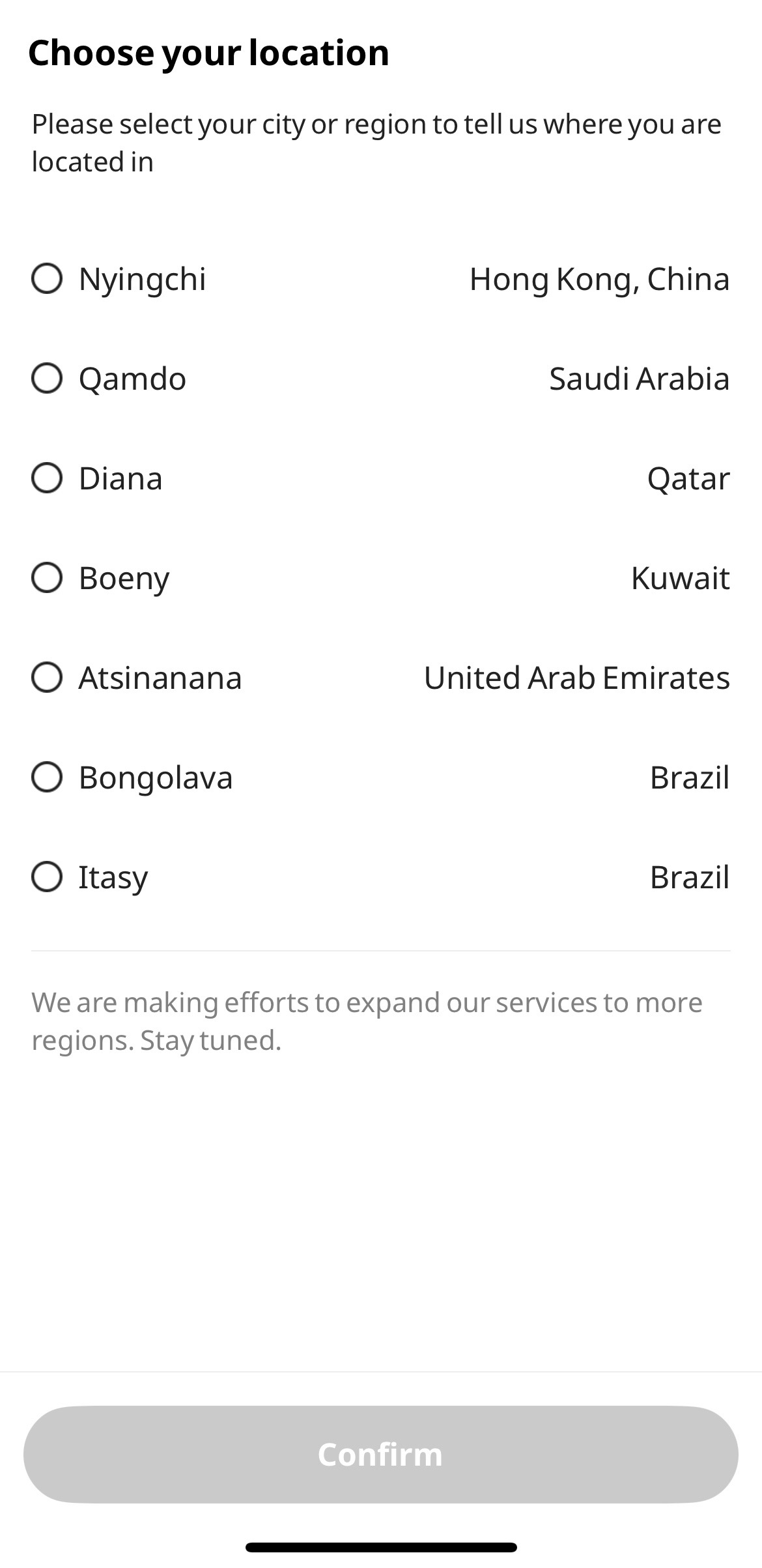
Test Store Registration and Location Settings
After registration, please inform Keeta of your registered phone number and the test store ID you previously created via the link. The Keeta team will bind the two for you to place test orders. After this you will be able to see the test store in the Home page and place test orders with mocked payment.
Note: Keeta's test stores are located in the Bongolava region of Madagascar. Please ensure that the delivery address for the test order is near the test store.
If your test store cannot accept orders and displays “Out of Delivery Area,” please switch your current location to a nearby point within the designated testing region.
To update your location:
- Tap the address in the top-right corner of the screen.
- Select “Tap to Change.”
- Tap the top-right region selector (e.g., “Brasil”).
- Choose the first option: “Bongolava”, then tap “Confirm.”
- Select any available location point within the region and tap “Confirm Location.”
Once your location is updated, you will be within the testing area and can place orders at the designated test store.
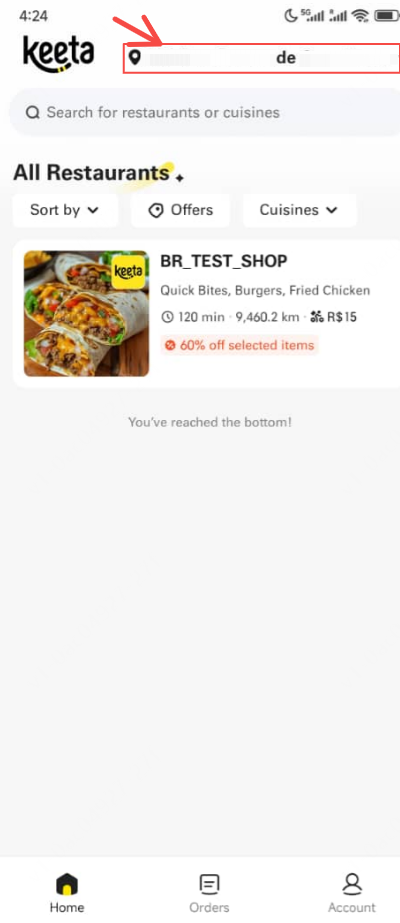
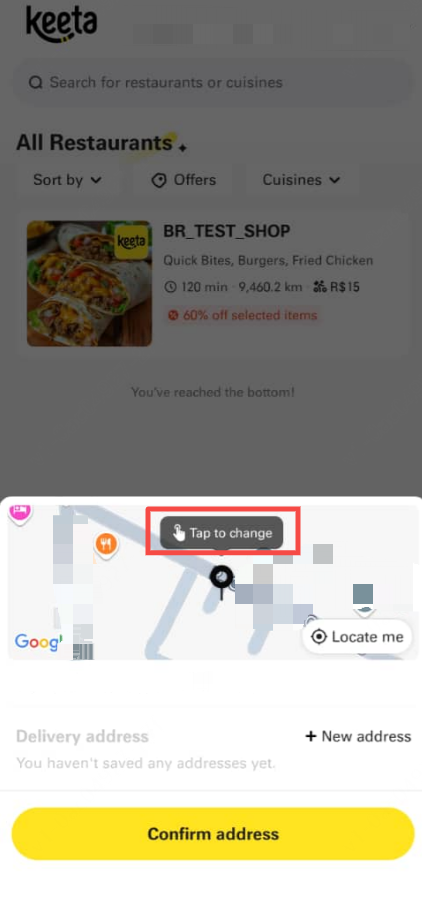
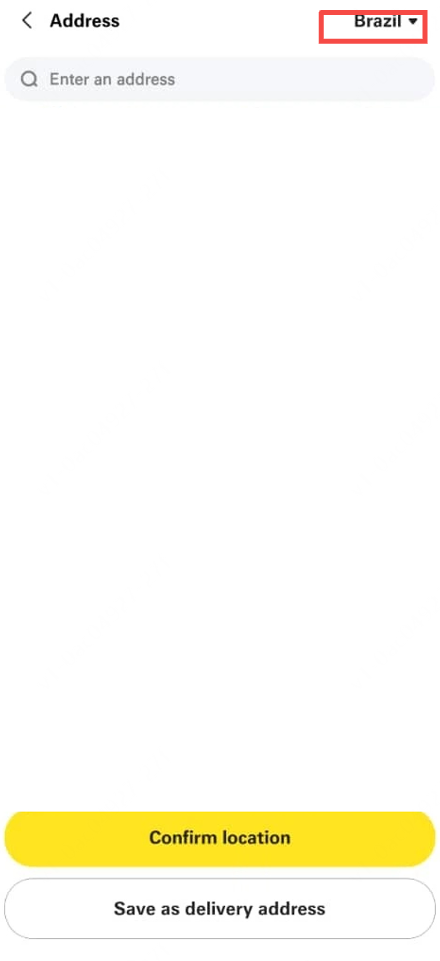
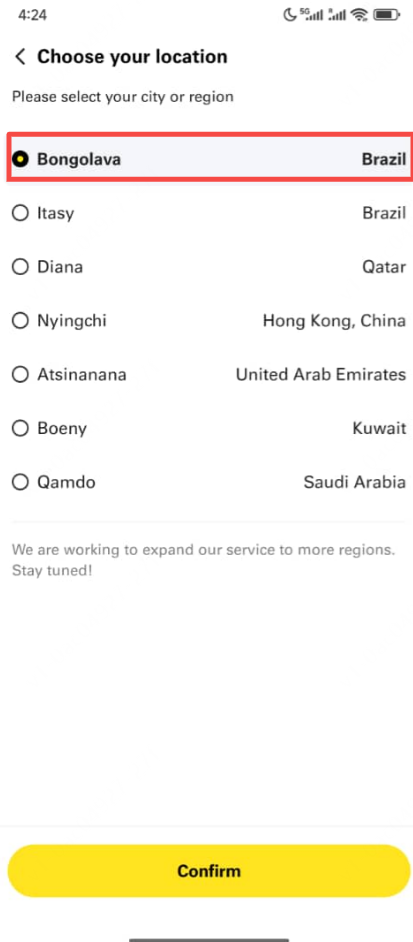
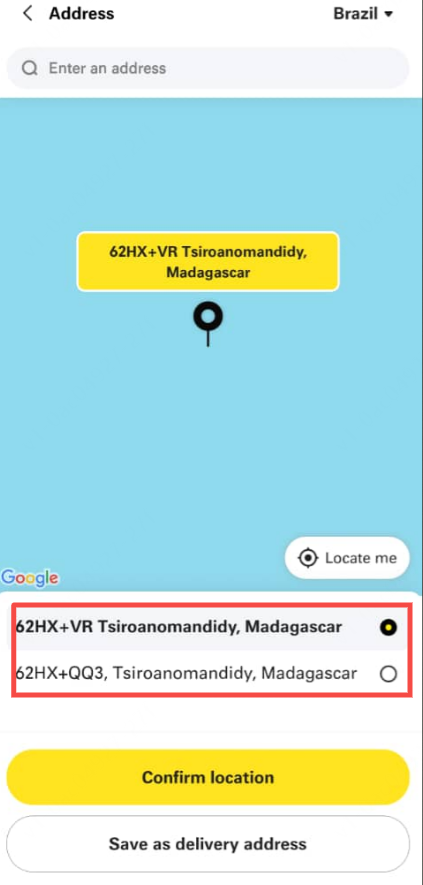
Signature Calculation
This document describes the HMAC-SHA256 signature calculation process used for API authentication. The signature is generated by combining the request URL, query parameters, and request body into a signature string, then computing an HMAC-SHA256 hash using a secret key.
Algorithm: HMAC-SHA256
Encoding: Base64
Signature Header: X-App-Signature
Time Zone Conversion
1. Time Zone Conversion Target Object
There are 3 APIs involved in time zone handling:- Get information of a Merchant
- services.serviceHours
- availabilities
- New Merchant Update Notification
- services.serviceHours
- availabilities
- Get Merchant Status and Service Hours
- services.serviceHours
2. Time Zone Conversion Rules
(1) All time-related fields in the documentation are transmitted in the UTC+0 time zone.(2) The value in timePeriods should always conform to the rule: endTime > startTime.
(3) If the time spans a day after conversion to the UTC+0 time zone, it should be split into two parts.
(4) 24:00 should be transmitted as: 23:59:00.000Z.
3. Time Zone Conversion Examples
Take Brazil's official time zone UTC-3 as an example.
3.1 [ data + timePeriod ] combination scenario
(1) The conversion to UTC+0 will not cross the day
If the local time is: **2024-04-07 08:00-20:00**, the format transmitted in the API should be (after converting to UTC+0):[
{
"date": "2021-04-07",
"timePeriods": {
"startTime": "11:00:00.000Z",
"endTime": "23:00:00.000Z"
}
}
](2) The conversion to UTC+0 will cross the day
If the local time is: **2024-04-07 10:00-22:00**, the format transmitted in the API should be (after converting to UTC+0):[
{
"date": "2021-04-07",
"timePeriods": {
"startTime": "13:00:00.000Z",
"endTime": "23:59:00.000Z"
}
},
{
"date": "2021-04-08",
"timePeriods": {
"startTime": "00:00:00.000Z",
"endTime": "01:00:00.000Z"
}
}
]3.2 [ dayOfWeek + timePeriod ] combination scenario
(1) The conversion to UTC+0 will not cross the day
If the local time is: **Monday & Tuesday 08:00-20:00**, the format transmitted in the API should be (after converting to UTC+0):[
{
"dayOfWeek": [
"MONDAY",
"TUESDAY"
],
"timePeriods": {
"startTime": "11:00:00.000Z",
"endTime": "23:00:00.000Z"
}
}
](2) The conversion to UTC+0 will cross the day
If the local time is: **Monday & Tuesday 10:00-22:00**, the format transmitted in the API should be (after converting to UTC+0):[
{
"dayOfWeek": [
"MONDAY"
],
"timePeriods": {
"startTime": "11:00:00.000Z",
"endTime": "23:59:00.000Z"
}
},
{
"dayOfWeek": [
"TUESDAY"
],
"timePeriods": {
"startTime": "00:00:00.000Z",
"endTime": "01:00:00.000Z"
}
},
{
"dayOfWeek": [
"TUESDAY"
],
"timePeriods": {
"startTime": "11:00:00.000Z",
"endTime": "23:59:00.000Z"
}
},
{
"dayOfWeek": [
"WEDNESDAY"
],
"timePeriods": {
"startTime": "00:00:00.000Z",
"endTime": "01:00:00.000Z"
}
}
]Finally merge into:
[
{
"dayOfWeek": [
"MONDAY",
"TUESDAY"
],
"timePeriods": {
"startTime": "11:00:00.000Z",
"endTime": "23:59:00.000Z"
}
},
{
"dayOfWeek": [
"TUESDAY",
"WEDNESDAY"
],
"timePeriods": {
"startTime": "00:00:00.000Z",
"endTime": "01:00:00.000Z"
}
}
]ChangeLog
Version[1.0.8] - Nov 14, 2025
- Add image upload interface.
- The
new Merchant Update Notificationendpoint has adjusted the processing logic for entityType=ITEM_OFFERand entityType=OPTION. Previously, it would fetch the entire menu from the Software for updating, now it directly updates thestatusfield inupdatedObjects.
Version[1.0.7] - Nov 11, 2025
- Since there is currently no self-pickup scenario, the PICKED_UP event will not be received.
- The
requestCancellationparameter code enumeration has been updated from:"INSUFFICIENT_DISHES","SUSPENSION_OF_BUSINESS","INSUFFICIENT_MANPOWER","OTHERS"
to the following values:"SYSTEMIC_ISSUES","DUPLICATE_APPLICATION","UNAVAILABLE_ITEM","RESTAURANT_WITHOUT_DELIVERY_PERSON","OUTDATED_MENU","ORDER_OUTSIDE_THE_DELIVERY_AREA","BLOCKED_CUSTOMER","OUTSIDE_DELIVERY_HOURS","INTERNAL_DIFFICULTIES_OF_THE_RESTAURANT","RISK_AREA","DELIVERY_PROBLEM".
Although backward compatibility with the old enumeration values is maintained, we strongly recommend using the new code values.
In particular, when using the OUTDATED_MENU code, the items listed in invalidItems will be deactivated.
Version[1.0.6] - Sep 2, 2025
- Added
DeliveredandSend Delivery UpdatesAPIs related to "Merchant Responsible Delivery".
Version[1.0.5] - Jul 25, 2025
- Added Integrating with the Keeta API.
- Added Postman Collection.
Version[1.0.4] - Jul 18, 2025
ORDERS changes
- Added the post
/v1/batchDecryptendpoint.
Version[1.0.3] - Jul 8, 2025
ORDERS changes
- Added the post
/v1/orders/{orderId}/dispatchendpoint. request validation only.
Version[1.0.2] - Jul 7, 2025
MERCHANT changes
- Removed the post
/v1/merchantStatus/{merchantId}/availableandpost /v1/merchantStatus/{merchantId}/unavailableendpoints, and unified the merchant status update through thePOST /merchantUpdateendpoint (consistent with the native Open Delivery protocol).
Version[1.0.1] - Jun 30, 2025
Response Body Structure Definition Change
- Version 1.0.0 introduced response body structural changes, while v1.0.1 was adjusted to maintain alignment with the Open Delivery.
ORDERS changes
- Updated order events diagram and order flow diagram in Order Overview section.
- Added Order Refund instruction under Order Overview which follows Keeta's refund rules.
- Added sample metadata for payload within
USER_REFUND_REQUESTevent that could be notified by polling or webhook mechanism.
MERCHANT changes
- The data structure and fields of
GET /merchantandPOST /merchantUpdateendpoints are adjusted to be consistent with the native Open Delivery protocol.
Request
Register and update the Merchant endpoint GET /v1/merchant information in Keeta.
For the Software Service, all authorized merchant will use the same token. To enable Keeta to identify which merchant needs to be registered, the Software Service must include the Keeta merchant ID in its requests. The Software Service should also save the mapping relationship between the Keeta merchant ID and its own merchant ID in the system. Merchants can obtain this merchantId from the Keeta merchant portal.
IMPORTANT:
- It is necessary to provide the Keeta merchant ID to ensure that the mapping between the merchant ID of Software Service and the merchantId of Keeta is accurate.
- If an existing
Keeta MerchantIdorExternal MerchantIdunder the App has been previously registered, any subsequent onboarding request containing these identifiers will result in the deletion of historical data and the creation of a new mapping configuration.- Store registration via onboarding endpoint must be completed prior to order flow integration. This enables Keeta to properly identify the merchantId in your system. Otherwise, no order events will be received via polling or webhook.
HOST: Keeta
DIRECTION:

Information about the merchant's Software Service's GET /v1/merchant access. This endpoint has the necessary information for Keeta to be able to make the merchant's available on their plataform.
Information about the merchant's Software Service's POST /v1/newEvent webhook access. This is where Keeta will sent the order's events to the Software Service as they happen.
- https://open.mykeeta.com/api/open/opendelivery/v1/merchantOnboarding
- curl
- JavaScript
- Node.js
- Python
- Java
- C#
- PHP
- Go
- Ruby
- R
- Payload
curl -i -X PUT \
'https://open.mykeeta.com/api/open/opendelivery/v1/merchantOnboarding?merchantId=string' \
-H 'Authorization: Bearer <YOUR_TOKEN_HERE>' \
-H 'Content-Type: application/json' \
-H 'X-App-Signature: YOUR_API_KEY_HERE' \
-d '{
"getMerchantURL": {
"baseURL": "http://example.com",
"apiKey": "string"
},
"ordersWebhookURL": "http://example.com",
"keetaMerchantId": 0
}'Resource has been created.
Information about the merchant's Software Service's GET /v1/merchant access. This endpoint has the necessary information for Keeta to be able to make the merchant's available on their plataform.
Information about the merchant's Software Service's POST /v1/newEvent webhook access. This is where Keeta will sent the order's events to the Software Service as they happen.
{ "getMerchantURL": { "baseURL": "http://example.com", "apiKey": "string" }, "ordersWebhookURL": "http://example.com", "keetaMerchantId": 0 }
Request
Endpoint to get data of a specific merchant, such as basic info, menus, and services.
- this endpoint can optionally require an apiKey for authentication, and the Software Service that hosts the endpoint can decide whether it is needed.
- The Software Service can pass the data through the PUT /v1/merchantOnboarding endpoint.
- The endpoint is designed so that each merchant has its own URL.
- The specification recommends that the endpoint ends with the
/merchantroute, but this is not mandatory. TheSoftware Servicecan implement the URL in any way it sees fit, as long as it contains information from only one merchant.
An item must have either a delivery price or a pickup price. Currently, item with only
indoorprice is not permitted.
HOST: SOFTWARE SERVICE
DIRECTION:

- https://{domain_of_the_software_service}/v1/merchant
- curl
- JavaScript
- Node.js
- Python
- Java
- C#
- PHP
- Go
- Ruby
- R
- Payload
curl -i -X GET \
'https://{domain_of_the_software_service}/v1/merchant' \
-H 'X-API-KEY: YOUR_API_KEY_HERE'Successful returns Merchant information.
The last modified date and time in ISO timestamp format but with type String. This should be used in conjuction of the TTL field to update the information on the ordering aplication. (UTC date-time in ISO timestamp format. See Guidelines for more info)."
Keeta does not support this field and will be ignored.
Time to Live (in seconds).
- Min: 500
- Max: 86400
A new request must be done when the TTL expires.
Keeta does not support this field and will be ignored.
Unique Identifier. Identifies the merchant in the different systems that the merchant will communicate.
This id must be generated by the merchant's Software Service.
The software service should ensure that merchantId is unique.
If this is not possible, it is recommended to at least use a UUID.
Indicates if the Merchant is Available or Unavailable. Only use this type when you must close (disable) the merchant due to an unexpected event and you don't know when the service will be re-established (e.g. do not use for holidays).
A required entity to implement. Describes basic info of a merchant.
Merchant Public Name
Keeta does not support this field and will be ignored.
Merchant Document
Keeta does not support this field and will be ignored.
Merchant Corporate Name
Keeta does not support this field and will be ignored.
Merchant Description
Keeta does not support this field and will be ignored.
Average Ticket. Can be used to show the price range of items available at the merchant. It is not mandatory, but recommended to be used.
Keeta does not support this field and will be ignored.
Average amount of time preparing an order takes, in minutes.
Keeta does not support this field and will be ignored.
Minimum order value that the merchant accepts.
Keeta does not support this field and will be ignored.
Merchant Type.Currently, only RESTAURANT is accepted.
Keeta does not support this field and will be ignored.
Merchant Categories
Keeta does not support this field and will be ignored.
Merchant Address
Keeta does not support this field and will be ignored.
Merchant Contact Emails. Only supports up to 3.
Merchant Contact Phones.
Telephone number of the merchant. Please note that the area code is required.
Image to be used as the merchant logo.
Keeta does not support this field and will be ignored.
Image to be used as the merchant banner (the banner display depends on the client application interface).
Keeta does not support this field and will be ignored.
Merchant creation date and time. \n\n(UTC date-time in ISO timestamp format. See Guidelines for more info).
Keeta does not support this field and will be ignored.
A required entity to implement. Describes food ordering services details for a merchant.
Indicates if the entity is Avaliable or Unavaliable. Only use this type when you must disable the entity due to an unexpected event and you don't know when the service will be re-established (e.g. do not use for holidays).
Keeta does not support this field and will be ignored.
The type of service being offered:DELIVERY - for orders that will be delivered to the customer's address.TAKEOUT - orders that will be picked up at the establishment by the customerINDOOR - orders that will be consumed inside the establishment.
Information regarding the accepted service times.
Keeta does not support this field and will be ignored.
Indicates to the Ordering Application whether the merchant works with different order preparation and delivery priorities.
Must enter up to how many priority levels the merchant serves.
If not entered, it means that the merchant does not have any specific configuration for working with priority, and may or may not be able to do so.
Keeta does not support this field and will be ignored.
The id value of the Menu entity correlated to this Service entity.
This field is for situations in which the merchant needs to send different menus for the same serviceType to different Ordering Applications (this can occur when there is an integration software between the merchant software and the Ordering Application). In this case this field must be filled in with the AppId of the OrderingApplication which will receive this service info.
Keeta does not support this field and will be ignored.
A conditional entity to implement (required if the Service entity associated has serviceType set to DELIVERY). Describes the geographical region in which food can be delivered.
Keeta does not support this field and will be ignored.
A required entity to implement. Describes the time window which users can place orders.
A unique identifier of the service hours.
A list of the day(s) of the week and time periods for which the service is valid.
Day of the week for which these service hours are valid
Time window from which users' orders can be placed.
Indicates the specific time of day in ISO format starting from which users' orders can be placed.
A required entity to implement. Describes an array of menus.
A unique identifier of the menu.
Menu External Code. (Tipically the merchant Software Service menu code)
Disclaimer.
Keeta does not support this field and will be ignored.
Disclaimer URL.
Keeta does not support this field and will be ignored.
A required entity to implement. Describes an array of sections in the menu where ItemOffers will be showed.
A unique identifier of the category.
Category External Code. (Tipically the merchant Software Service category code)
Indicates if the entity is Available or Unavailable. Only use this type when you must disable the entity due to an unexpected event and you don't know when the service will be re-established (e.g. do not use for holidays).
The id values of Availability entities which provide details on when the category is available.
If not informed, assumes a
Categoryis AVAILABLE at all times.
A required entity to implement. Describes an array of offers for the Items.
A unique identifier of the item offer.
The id value of the Item entity correlated to this ItemOffer entity.
Indicates if the entity is Available or Unavailable. Only use this type when you must disable the entity due to an unexpected event and you don't know when the service will be re-established (e.g. do not use for holidays). Default is AVAILABLE.
Price of the menu item offer. Original and actual values can be informed, for showing discounts.
The actual price value. 4 decimals places are accepted.
Keeta does not support this field and will be ignored.
The orginal price value. 4 decimals places are accepted
The id values of Availability entities which provide details on when the menu item offer is available.
If not informed, assumes an
ItemOfferis AVAILABLE at all times.
A required entity to implement. Describes an array of items. To be used with an ItemOffer or an Option.
A unique identifier of the item.
Item Description
Item External Code. (Tipically the merchant Software Service item code)
Indicates if the entity is Available or Unavailable. Only use this type when you must disable the entity due to an unexpected event and you don't know when the service will be re-established (e.g. do not use for holidays). Default is AVAILABLE.
Image of the item. This field should be used when there is only one image for the item without size variations.
It must be considered only if the images array is empty.
If images contains any value, this field must be ignored even if it is filled.
Array of images of the item. This field should be used when you need size variations for the images.
Item's Unit of Measurement.
Possible values:
UN- UnitKG- Kilogram (Keeta is not currently supported)L- Liter (Keeta is not currently supported)OZ- Ounce (Keeta is not currently supported)LB- Pound (Keeta is not currently supported)GAL- Gallon (Keeta is not currently supported)
An optional entity to implement. Describes additional options of an ItemOffer.
An optional entity to implement. Describes the time period during which a Category or an ItemOffer entity is served.
Note:
Our current menu model supports the following options for configuring product availability:
1. Specific date ranges defined by the startDate and endDate fields
2. A weekly schedule defined by the hours array
Combination of 1 and 2 are not supported.
{ "lastUpdate": "2021-05-27T20:45:10.332Z", "TTL": 500, "id": "22815773000169-dbc7e35a-c936-4665-9e13-eb55eb8b6824", "status": "AVAILABLE", "basicInfo": { "name": "Pizza Plaza", "document": "22815773000169", "corporateName": "Food Company", "description": "Food company specializing in pizzas.", "averageTicket": 90, "averagePreparationTime": 20, "minOrderValue": { … }, "merchantType": "RESTAURANT", "merchantCategories": [ … ], "address": { … }, "contactEmails": [ … ], "contactPhones": { … }, "logoImage": { … }, "bannerImage": { … }, "createdAt": "2021-05-10T20:45:10.332Z" }, "services": [ { … } ], "items": [ { … }, { … }, { … }, { … }, { … } ], "menus": [ { … } ], "categories": [ { … }, { … } ], "itemOffers": [ { … }, { … } ], "optionGroups": [ { … }, { … } ], "availabilities": [ { … } ] }
Request
POST /v1/merchantUpdate/{merchantId}
Information about a update in the systems.
This endpoint can be used in the following ways:
1 - Sent with an empty body:
This will force Keeta to make a new request to the GET /v1/merchant endpoint to update all the merchant information.
2 - Sent with only the merchantStatus field:
This will force the opening or closing of the merchant within Keeta, without forcing a new GET /v1/merchant call.
3 - Sent with only the entityType and updatedObjects fields:
This will force Keeta to update only the sent objects, without forcing a new GET /v1/merchant call.
IMPORTANT:
1- Please do not passmerchantStatusandentityType&updatedObjectsat the same time. WhenmerchantStatushas a value, the request will be regarded as updating only merchant status, andentityType&updatedObjectswill be ignored.Please update merchant status and other entity separately.
2- When theentityTypefield is populated, theupdatedObjectsfield cannot be empty.
3- It is recommended not to pass an empty body, but to pass a specific entity to be updated to avoid invalid update operations.
4- An item must have either a delivery price or a pickup price. Currently, item with onlyindoorprice is not permitted.
5- The business status of a store is determined by many factors (business hours, number of items available for sale, merchant status, etc.).
6- Please do note that the number of available Options under the Option Group must meet the Option Group'sminPermittedrequirement. If not, the Option Group will become unfufillable, causing all items using this Option Group to be hidden on the APP.
HOST: Keeta
DIRECTION:

Indicates if the Merchant is Avaliable or Unavaliable. Only use this type when you must close (disable) the merchant due to an unexpected event and you don't know when the service will be re-established (e.g. do not use for holidays).
The entity type of the updated object.
- MERCHANT
- BASIC_INFO
- SERVICE
- MENU
- CATEGORY
- ITEM
- ITEM_OFFER
- OPTION_GROUP
- OPTION
- AVAILABILITY
- https://open.mykeeta.com/api/open/opendelivery/v1/merchantUpdate/{merchantId}
- curl
- JavaScript
- Node.js
- Python
- Java
- C#
- PHP
- Go
- Ruby
- R
- Payload
curl -i -X POST \
'https://open.mykeeta.com/api/open/opendelivery/v1/merchantUpdate/{merchantId}' \
-H 'Authorization: Bearer <YOUR_TOKEN_HERE>' \
-H 'Content-Type: application/json' \
-H 'X-App-Signature: YOUR_API_KEY_HERE' \
-d '{
"merchantStatus": "AVAILABLE",
"entityType": "MERCHANT",
"updatedObjects": [
{
"id": "stringstringstringstringstringstring",
"status": "AVAILABLE",
"basicInfo": {
"name": "Pizza Plaza",
"document": "22815773000169",
"corporateName": "Food Company",
"description": "Food company specializing in pizzas.",
"averageTicket": 90,
"averagePreparationTime": 20,
"minOrderValue": {
"value": 40,
"currency": "BRL"
},
"merchantType": "RESTAURANT",
"merchantCategories": [
"PIZZA",
"FAMILY_MEALS",
"PREMIUM"
],
"address": {
"country": "BR",
"state": "BR-SP",
"city": "São Paulo",
"district": "Moema",
"street": "Plaza Avenue",
"number": "100",
"postalCode": "20111-000",
"complement": "BL 02 AP 31",
"reference": "Yellow House",
"latitude": -23.54809,
"longitude": -46.63638
},
"contactEmails": [
"food@company.com"
],
"contactPhones": {
"commercialNumber": "55-11999999999",
"whatsappNumber": "11998888888"
},
"logoImage": {
"URL": "https://food-company.com/image.jpg",
"CRC-32": "96b41025"
},
"bannerImage": {
"URL": "https://food-company.com/image.jpg",
"CRC-32": "96b41025"
},
"createdAt": "2019-08-24T14:15:22Z",
"acceptedCards": [
"VISA"
]
},
"services": [
{
"id": "f078e8e2-3044-4eec-b4a8-8359810de123",
"status": "AVAILABLE",
"serviceType": "DELIVERY",
"serviceTiming": {
"timing": [
"INSTANT",
"SCHEDULED"
],
"schedule": {
"scheduleTimeWindow": "15_MINUTES",
"scheduleStartWindow": "15_MINUTES",
"scheduleEndWindow": "15_MINUTES"
}
},
"servicePriority": [
"PRIORITY1",
"PRIORITY2"
],
"menuId": "f627ccdc-6789-456f-a782-148538d5035b",
"targetAppId": "string",
"serviceArea": {
"id": "01339e6d-520b-429e-bc7c-dcfd2df42278",
"polygon": [
{
"geoCoordinates": [],
"price": {}
}
],
"geoRadius": {
"geoMidpointLatitude": -23.54809,
"geoMidpointLongitude": -46.63638,
"radius": [
{}
]
},
"exclusionAreaPolygon": [
{
"geoCoordinates": []
}
]
},
"serviceHours": {
"id": "fb093d8c-2ca5-40fb-afcf-472fbdae81cc",
"weekHours": [
{
"dayOfWeek": [],
"timePeriods": {}
}
],
"holidayHours": [
{
"timePeriods": {}
}
]
}
}
],
"menus": [
{
"id": "f627ccdc-6789-456f-a782-148538d5035b",
"name": "Pizzas",
"description": "Pizza menu",
"externalCode": "123",
"disclaimer": "Lorem Ipsum is simply dummy text of the printing and typesetting industry.",
"disclaimerURL": "http://example.com",
"categoryId": [
"92fad022-2c28-4239-a026-989f5b555cb7",
"6bb71850-1d40-49f9-8046-b13e068c0cca"
]
}
],
"categories": [
{
"id": "92fad022-2c28-4239-a026-989f5b555cb7",
"index": 0,
"name": "Salted Pizza",
"description": "Salted pizza flavors.",
"image": {
"URL": "https://food-company.com/image.jpg",
"CRC-32": "96b41025"
},
"externalCode": "13",
"status": "AVAILABLE",
"availabilityId": [
"11d063c4-73a7-4f87-a0eb-71636cc02029"
],
"itemOfferId": [
"f080cfb3-5c4a-4eb7-907d-2de3bbb5dfb9"
]
}
],
"itemOffers": [
{
"id": "f080cfb3-5c4a-4eb7-907d-2de3bbb5dfb9",
"itemId": "732bd31e-77fc-47ee-88ee-a0437f97b198",
"index": 0,
"status": "AVAILABLE",
"price": {
"value": 43,
"originalValue": 43,
"currency": "BRL"
},
"availabilityId": [
"11d063c4-73a7-4f87-a0eb-71636cc02029"
],
"optionGroupsId": [
"fe67e551-f42f-499a-8afb-0ed893c71fa3"
]
}
],
"items": [
{
"id": "732bd31e-77fc-47ee-88ee-a0437f97b198",
"name": "1/2 Pepperoni",
"description": "Pepperoni flavored pizza with LOTS of pepperoni.",
"externalCode": "233467",
"status": "AVAILABLE",
"image": {
"URL": "https://food-company.com/image.jpg",
"CRC-32": "96b41025"
},
"images": [
{
"URL": "https://food-company.com/image.jpg",
"CRC-32": "96b41025",
"type": "main"
}
],
"nutritionalInfo": {
"description": "Contains preservatives",
"calories": "2000 Cal",
"allergen": [
"GLUTEN"
],
"additives": [
"string"
],
"suitableDiet": [
"DIABETIC"
],
"isAlcoholic": false
},
"serving": 2,
"unit": "KG",
"ean": "7896005202074"
}
],
"optionGroups": [
{
"id": "fe67e551-f42f-499a-8afb-0ed893c71fa3",
"index": 0,
"name": "Choose your salted pizza flavor",
"description": "Choose your salted pizza flavor.",
"externalCode": "12",
"status": "AVAILABLE",
"minPermitted": 2,
"maxPermitted": 2,
"priceMethod": "SUM",
"options": [
{
"id": "e5232f14-430c-4a94-8ff6-289d5a16a87a",
"itemId": "502ecf11-0509-48ed-b63c-6211c48fd9b9",
"index": 0,
"status": "AVAILABLE",
"price": {},
"maxPermitted": 2
}
]
}
],
"availabilities": [
{
"id": "11d063c4-73a7-4f87-a0eb-71636cc02029",
"startDate": "2021-05-01",
"endDate": "2021-05-30",
"hours": [
{
"dayOfWeek": [
"MONDAY",
"TUESDAY",
"WEDNESDAY",
"THURSDAY",
"FRIDAY",
"SATURDAY",
"SUNDAY"
],
"timePeriods": {}
}
]
}
]
}
]
}'